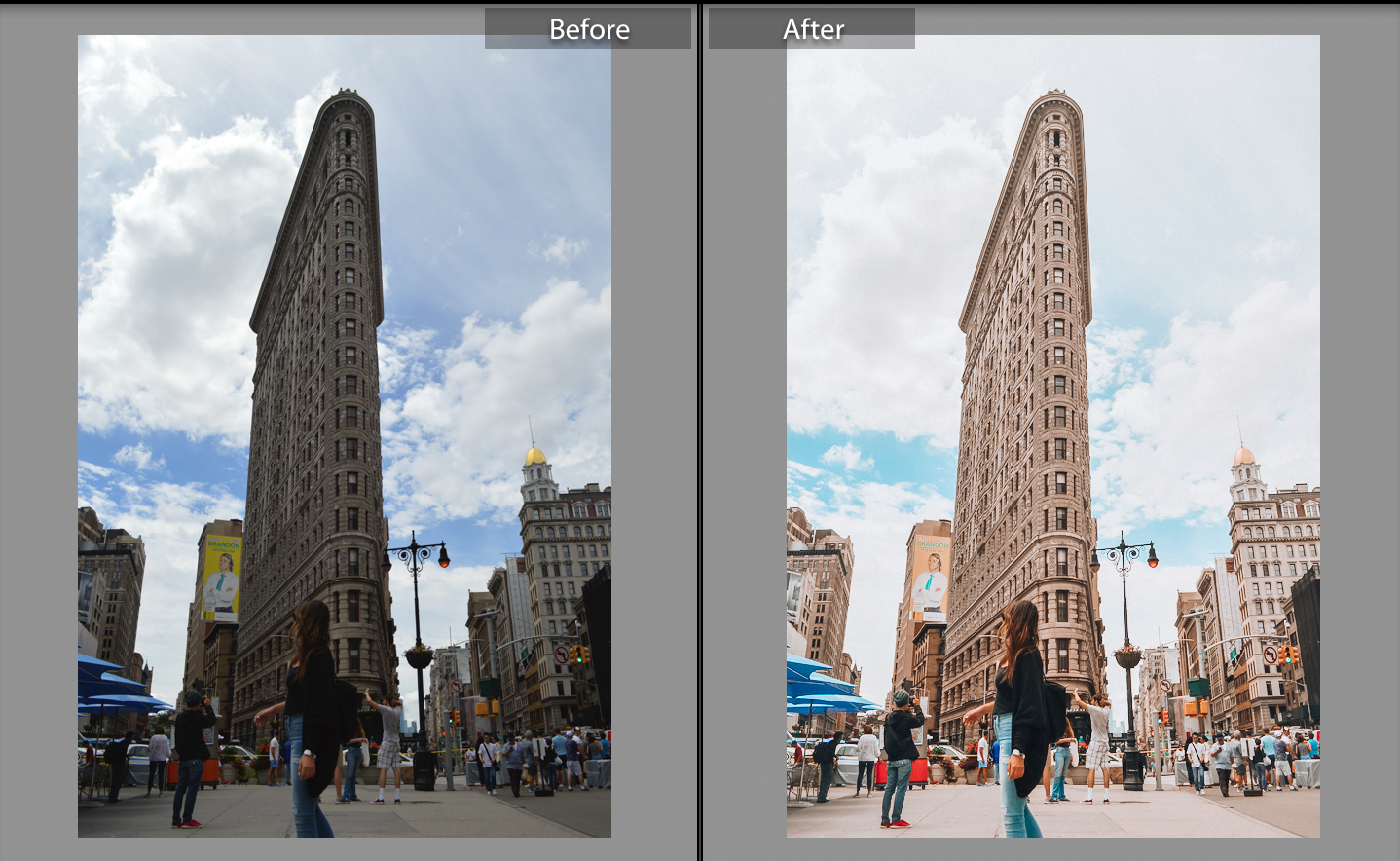How I Edit Travel Photos for Instagram and Blogging
Are you an aspiring travel blogger or content creator looking to take your blog and Instagram photos to the next level?
With content creators continuously improving their craft, the level of quality for photos (videos, too!) on blogs and Instagram has significantly increased over the years.
Now, you don't have to be a professional photographer (or even have a fancy camera!) to edit like a pro.
Whether you enjoy photography and photo editing for fun or use/want it to be part of your career, here are the tools I use and recommend for editing travel blog and Instagram photos.
Best Apps for Photo Editing - Desktop
Most Recommended: Adobe Creative Cloud
If you’re going to edit photos on your desktop computer, I couldn’t recommend Adobe Lightroom and Photoshop more.
Every professional photographer I know uses Adobe products, and these are almost always the apps you'll learn if you take graphic design or multimedia courses.
Better yet, you can get the Lightroom and Photoshop pair for only $9.99 per month and download it right to you computer.
The “CC” stands for Creative Cloud, which means Adobe will do updates to the apps periodically and you can also use the internet cloud services. (No more shelling out several hundreds of dollars for the Photoshop install discs and having it be outdated within a couple of years!)
Once you edit even just the lighting and colors on Lightroom, VSCO and the Instagram in-app editor will look like child’s play.
While VSCO and Instagram have great editing features, there is something about editing with Lightroom that makes the photo look much more high-quality.
If you learn how to use Lightroom, - dare I say it - you can make amateur photography look professional.
Especially if want your Instagram feed to have a certain “aesthetic” or color scheme, you can easily use Lightroom to edit the colors and tones so your photos look more cohesive.
I used Photoshop for years before I got into Lightroom a little over a year ago.
Out of the two, definitely learn how to use Lightroom for editing your Instagram and travel photos.
The main reason you'll want to edit photos on Lightroom is because you aren't limited to only one "edit/undo" that Photoshop has. For example, if you want to edit the exposure, then edit the hue and a few other things, then go back and adjust the exposure, it won't affect the changes you made if you're in Lightroom. On Photoshop if you've made a number of changes, you can't "go back" more than one edit.
Photoshop allows you to add text, shapes, and other graphic design elements that are awesome to have depending on what you're working on, with some other light touches on the actual photo.
Canva
If you don’t have Photoshop or the desire to learn how to use it, Canva is a very user-friendly tool that allows you to great graphics, social media posts with text on them, flyers, and more. You’re limited in some senses compared to Photoshop, but hey - it’s free! I use Canva for a lot of my Pinterest pin designs since it is easy and I can duplicate the designs fast.
Lightroom Presets
What are Lightroom presets? Lightroom presets are basically “filters” but for the Lightroom app.
This helps you cut down editing time by having most of your “typical” edits already complete, in addition to giving your photos a cohesive look.
You can create your own preset/“filter” on Lightroom by simply saving your edits from a photo and applying it to other photos.
You can also purchase Lightroom presets from other people that sell them. (Shameless plug: you can find my presets here!)
In one click, I have my photo edited. All I need to do is make a few adjustments or tweaks to have the image match my aesthetic.
Here are some Before/Afters with my Tropical Dreams Collection Presets for Lightroom:
Favorite Lightroom & Photoshop Tutorials
How I Edit Tropical Photos in Lightroom! - Showing you how I edit my photos from scratch:
How I Edit Instagram Photos (Photoshop and Lightroom Tutorial) - Lost LeBlanc
10 Lightroom Tips You Should Know! - Peter McKinnon
Best Apps for Editing Photos on your Phone
Lightroom Mobile
If you haven’t guessed it yet, I am a huge fan of Lightroom. The mobile app works almost identically to the desktop app and is completely free.
I’ve used both the mobile and desktop apps to edit photos. While the photos on the mobile app turn out well, I do honestly prefer the final look when I edit on my computer.
If you are deciding which one to get, I recommend trying the mobile app first since it's free, and then choose if you want to invest in the desktop version!
Mextures
If you want to add vintage grain, flecks, or noise to your photos, or colorful “light leaks,” Mextures is an awesome app.
Best Apps for Instagram Stories That Stand Out
HypeText
With HypeText you can add music and animated text in various fonts on top of photos. It looks like an animated magazine page. This is great for bloggers and brands promoting new posts, featured products, events, and more.
8mm
For that vintage camera vibe on photos or videos.
VHS Cam
Adds the time and date on the bottom of your photos just like your old home videos on VHS used to.
Unfold
To create a scrapbook-style look for your Instagram Stories. I love how you can put videos and still photos on the same Story “page.” To get a better visual of what this looks like, find Mexico City on my Instagram Stories highlights (about halfway through)!
Hope you found this helpful! I’d love to see your travel photo creations - feel free to DM me on Instagram @allyarcher anytime, and use the #presetsbyally hashtag if you use my presets!